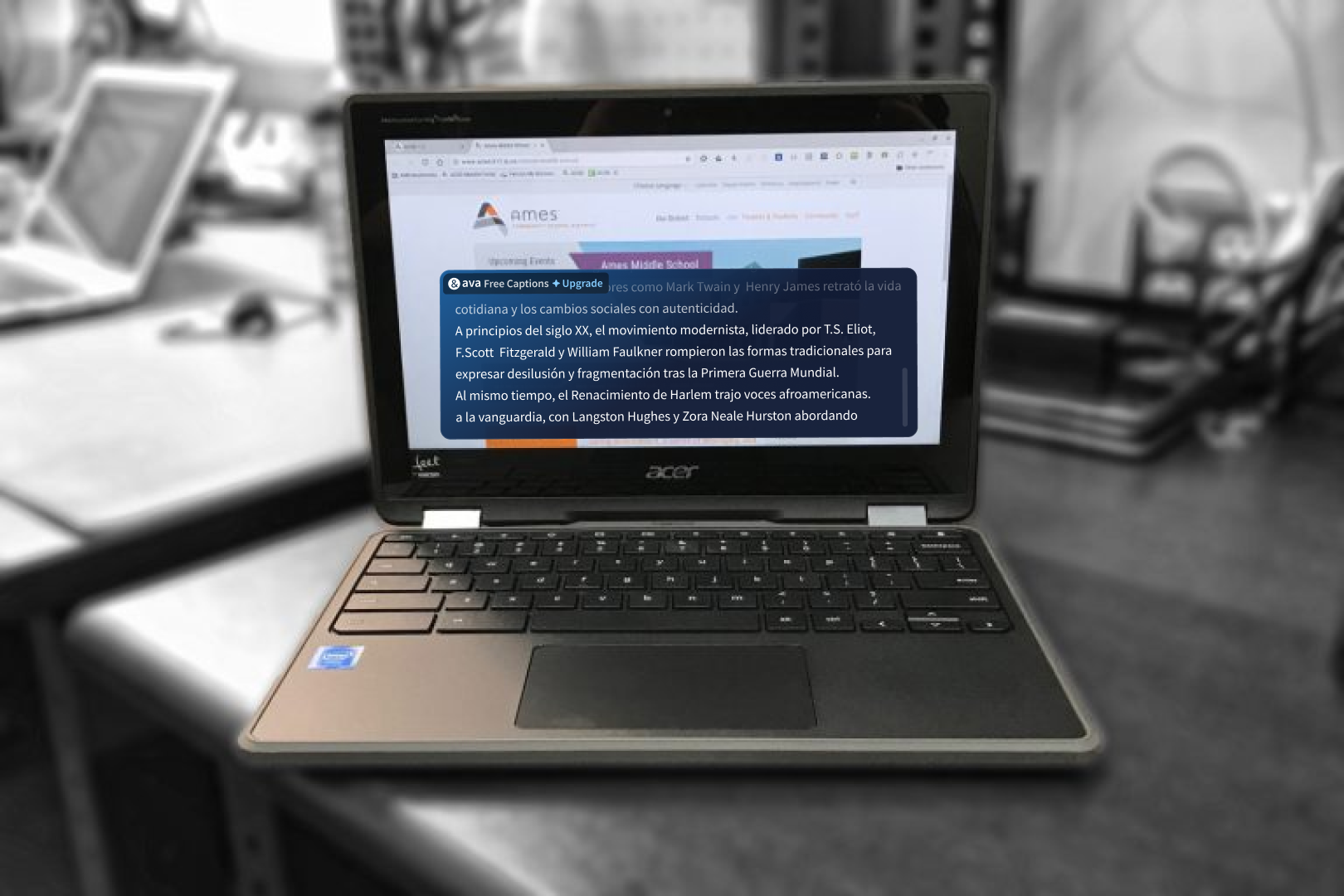
When it comes to accessibility, Chromebooks stand out as a game-changer for students, professionals, and anyone with diverse abilities. With built-in features that cater to different learning styles and needs, Chromebooks offer tools that empower people to connect, create, and learn without barriers. Whether you're a student with dyslexia, a teacher working with students with low vision, or simply someone who benefits from assistive technology, Chromebooks have something for you.
Let’s dive into what makes Chromebook Accessibility such a vital part of the user experience and how it helps redefine technology for all.
Unlocking a World of Possibilities
Chromebooks come with accessibility features right out of the box, ensuring that everyone, regardless of their abilities, can hit the ground running. These tools are designed to make learning and working on Chromebooks intuitive and inclusive. From features that enhance on-screen readability to tools that provide spoken feedback, here’s how Chromebook Accessibility works across different areas:
1. Display and Vision: Clearer, Easier to Read
For people who have difficulty seeing text or navigating visually complex interfaces, Chromebooks include several tools to make the screen more accessible.
- High Contrast Mode: Boost visibility by changing or inverting the color scheme to make text and images stand out.
- Full-Screen and Docked Magnifiers: Whether you need to magnify the entire screen or just a portion, these tools allow you to zoom in up to 20x, with easy panning using a keyboard or touch gestures.
- Highlight Text Caret: Never lose your place on a page again with a blue halo around your cursor, ensuring easy tracking as you navigate.
These features create a customizable viewing experience that works for everyone, whether they’re reading small text or scanning busy graphics.
2. Cognitive and Spoken Feedback: Listen to Learn
Chromebooks shine when it comes to auditory accessibility, offering tools that turn text into speech and assist users in staying engaged with content.
- ChromeVox: A free, built-in screen reader, ChromeVox is ideal for people with visual impairments, providing synthesized speech to describe what’s happening on the screen.
- Select-to-Speak: Highlight text on the screen, press a button, and hear it read aloud. You can even customize the voice’s pitch, rate, and accent. New, natural-sounding voices are now available in over 25 languages, designed with input from educators and people with dyslexia.
- Dictation: Use voice commands to type out text with remarkable accuracy, making it easy to compose emails, take notes, or complete assignments.
These tools are a boon for users with ADHD, dyslexia, or other cognitive differences, enabling them to stay focused and absorb information in a way that works best for them.
3. Audio and Captions: Accessible to the Deaf and Hard of Hearing
Sound accessibility is another area where Chromebooks excel.
- Live Captions: Automatically generate captions for audio and video content, making it easier for people who are Deaf or hard of hearing to follow along.
- Mono Audio: Play the same sound in both earphones, ensuring users don’t miss out on any audio details.
These features also serve broader purposes, like helping language learners improve their comprehension or enabling users to follow content in noisy environments.
4. Motor and Dexterity: Making Interaction Effortless
For users with motor impairments, Chromebooks offer innovative ways to interact with the device.
- Automatic Clicks: The cursor takes action after pausing for a set amount of time, performing left-clicks, right-clicks, or even scrolling automatically.
- On-Screen Keyboard: Allows users to type using a mouse, trackpad, or other input devices, offering a flexible alternative to traditional typing.
- Sticky Keys: Keep modifier keys like Shift and Ctrl active without needing to hold them down, simplifying shortcuts for users with limited dexterity.
These features ensure that interacting with a Chromebook is accessible to everyone, no matter their physical abilities.
Beyond Chromebooks: Using Ava for Accessibility
While Chromebook’s accessibility features are robust, sometimes you need tools that go the extra mile. That’s where Ava comes in. Ava is an app designed to provide real-time captions and transcriptions for conversations, meetings, and more.
Unlike built-in Chromebook features that focus primarily on individual interaction with the device, Ava creates accessibility for live, dynamic environments:
- Live Transcription: Ava transcribes spoken words instantly, at 99% accuracy, making conversations accessible for Deaf or hard-of-hearing users.
- Multi-Device Integration: Whether you’re in a meeting room or a classroom, Ava works seamlessly across devices to create a shared, accessible experience for everyone.
- Language Accessibility: Ava supports translations, making it a great tool for multilingual settings.
By pairing Ava with Chromebook’s accessibility features, you create a full-circle solution: one that makes both your device and your surroundings inclusive.
Technology for Everyone
Chromebooks are more than just laptops—they’re tools that level the playing field. With a deep commitment to accessibility, Google has made these devices a gateway to learning, working, and connecting for people of all abilities. Whether you’re adjusting display settings, using text-to-speech features, or integrating apps like Ava, Chromebooks give you the power to interact with the world on your terms.
So, the next time you pick up a Chromebook, take a moment to explore its accessibility features. You just might find that it’s not just a computer—it’s a partner in inclusivity.



